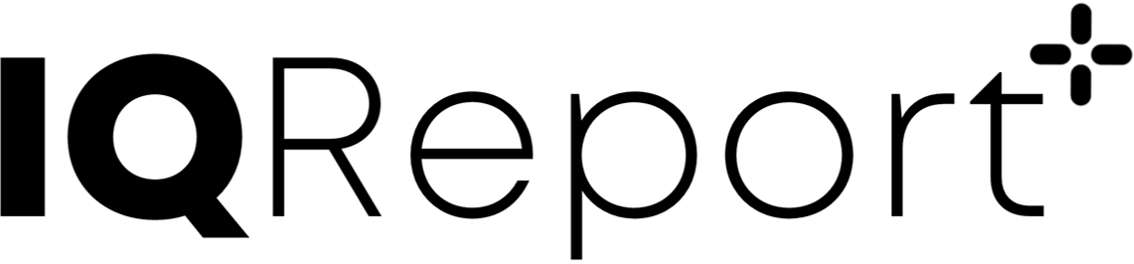2 Installation
2.1 System requirements
- Windows 64 bit or Linux system
- Microsoft Word does no need to be present on the system on which IQReport is run.
- IQReport has been tested with Word 2010, 2013, 2016, and Office 365.
2.2 Required third party software
- Pandoc (V1.12-V1.19 work fine – V2.x is not supported yet)
- Ghostscript
- ImageMagick
2.3 Installation
2.3.1 Use on IQdesktop
The easiest access to IQReport is obtained through the use of IQdesktop. All needed software is installed already, an editor with syntax higlighting for IQReport RMD files is available.
2.3.2 Windows
- Download IQReport software IQReport.zip
- Ensure presence of third party software. Yopu can download a zip file with the third party software here: ThirdParty.zip
- Download the customized NotePad++ DefaultPad++.zip
- Create a folder “C:\LOCAL”. If you do use a different folder here then below you will need to change things based on that.
- Move the downloaded 3 zip files into the created folder and unzip all 3 of them. Ensure that the folders “gs”,“Pandoc19”,“ImageMagick”,“DefaultPad++”,“IQReport” lie directly in the “LOCAL” folder.
- Delete the 3 zip files
- Select what works for you:
- If you want it simple: using the Windows Explorer browse to “C:\LOCAL\IQReport” and double-click on “install.bat”
- If you want it more controlled: Add the following two folders to your Windows path: c:\LOCAL\IQReport;c:\LOCAL\IQReport\auxiliary\mrt64win2016b\runtime\win64.
- At this point it is good to restart your computer
- Create an empty “test.rmd” file in the “C:\LOCAL folder”
- Right click on “test.rmd” and choose “Open with” -> “Choose default program …” -> Select “C:\LOCAL\DefaultPad++\Notepad++Portable.exe”. This version of NotePad++ is set-up to provide syntax highlighting for RMD documents and allows to run IQReport from within it by using a right click on the mouse.
- Open the file C:\LOCAL\IQReport\config\path_settings.txt and have a look at the Windows part and check if the paths to the executables are correct. If you followed the above guide they should be fine. If you installed software differently or at different locations the paths might differ.
2.3.3 Linux
- Download IQReport software IQReport.tar.gz
- Unpack the downloaded file and move it to the desired location on your system
- Ensure presence of third party software. The commands that are required to run these from command line can be adjusted in the “config/path_settings.txt” file. Below the defaults are named:
- Make sure ghostscript is available as “gs” from command line.
- Make sure Pandoc (https://pandoc.org/) is available as “pandoc” from command line. Pandoc version 1.x should be used. Version 2.x is not supported (yet).
- Install ImageMagick (https://www.imagemagick.org) and make sure the “convert” executable is available from command line.
- Install the MATLAB Runtime R2016b from: INFO, DOWNLOAD
- Make the “IQReport.sh” command available from command line by symbolic link in “/usr/local/bin”
- Open and edit “IQReport.sh”. Update path to the MATLAB runtime (if needed) and update path to IQReport installation folder (if needed)
- Open the file /opt/IQReport/config/path_settings.txt and have a look at the Linux part and check if the paths to the executables are correct. If you followed the above guide they should be fine. If you installed software differently or at different locations the paths might differ.
2.3.4 Standard on MacOS
- Download IQReport software IQReport_MacOS.zip
- Unpack the downloaded file.
- Move the unpacked folder (IQReport) to the “/opt” folder. You could place it anywhere else but would need to change path settings later.
- Install third party software
- Install ImageMagick from https://imagemagick.org/script/download.php.
- Install Pandoc (https://pandoc.org/). Pandoc version 1.x should be used. Version 2.x is not supported (yet). Pandoc can be installed in several ways:
- Option 1 (easiest): download a zip file from here: https://iqreport.intiquan.com/download/Pandoc19_MacOS.zip. Unzip the file and move the unzipped “Pandoc19” folder to /opt. Done!
- Option 2 (harder): download a MacOS installer package from here: https://iqreport.intiquan.com/download/pandoc/pandoc-1.19.2.1-osx.pkg. Double click it and install. Open a terminal and execute: “sudo mkdir /opt/Pandoc19” and “sudo ln -s /usr/local/bin/pandoc /opt/Pandoc19/pandoc”.
- Install the MATLAB Runtime R2016B from: INFO, DOWNLOAD Note that you do NOT need to install the update that is shown on the Mathworks page.
- Make the “IQReport.sh” command available from command line by symbolic link in “/usr/local/bin”. You can do that by typing in the terminal windows: “sudo ln -s /opt/IQReport/IQReport.sh /usr/local/bin/IQReport.sh”.
- Open and edit “IQReport.sh”. Update path to the MATLAB runtime (if needed) and update path to IQReport installation folder. This is only needed if you deviated from the above description in terms of paths.
- Open the file /opt/IQReport/config/path_settings.txt and have a look at the MacOS part and check if the paths to the executables are correct. If you followed the above guide they should be fine. If you installed software differently or at different locations the paths might differ.
2.4 Activation
For the use of IQReport a license key is required. To obtain the license key, please contact IntiQuan at info@intiquan.com. The obtained license key needs to be stored as file ‘license.txt’ in the ‘IQReport/config’ folder. The use of different Word Styles requires different license keys.